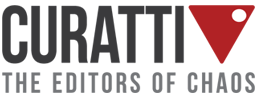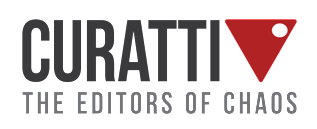How To Convert To An Instagram Business Profile
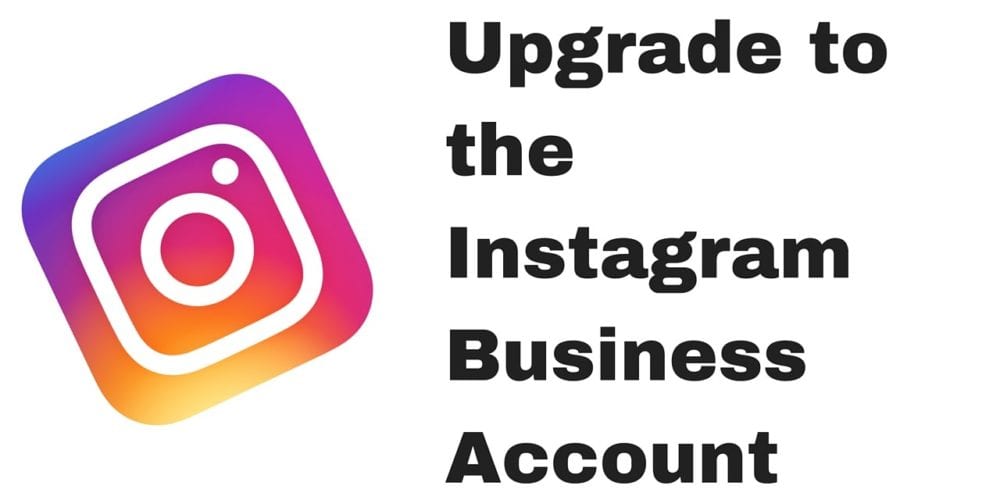
One of the latest updates Instagram has provided is the ability to upgrade your account to a business profile.
Before I show you how to convert your account to a business profile on Instagram, I first want to talk to you about why you should. Because this is something that a lot of people wonder about. Many have mixed feelings or concerns about changing over their account.
Why You Should Convert Your Account To A Business Profile
Some people are worried about this conversion to business profiles being an eventual push to punish business accounts, much like we see on Facebook with page reach versus profile reach. And while I understand that concern, the ability to set yourself apart, as a business, and have a profile that allows for direct contact – that is invaluable.
Having that Contact button on your profile is something you can’t afford to avoid. On a normal Instagram account, someone has to click on the link in your bio, hope that page takes them to your website, navigate for a Contact page, and then finally contact you in some way. This takes time and effort!
Of course, they could also send you a DM. But a lot of casual users don’t understand direct messages and if it comes from someone you don’t follow, you don’t actually get notified. It sits there as a pending request until the next time you check your DMs. So, not really an efficient means of immediate communication.
BUT, that contact button on the top of your profile. A one click option to email or call you directly. THAT, my friends, is direct communication! And that is how you close sales, land new customers, and drive real monetary results.
Analytics!
Of course, there are other advantages to converting to a business account, and one of those is the in-app analytics. You will be provided with insights into your number of impressions, your top posts, and your follower growth. You can see when your audience is most active on Instagram, helping you better decide when to post your content. And, on individual posts, you can view the insights to see how much reach a post really got. Tired of questioning your engagement ratio and wondering how many people really saw that post? Now, you’ll know!
Facebook (I mean, Instagram) wants your money, so there is also the ability to boost an Instagram post directly from Instagram. You won’t have to log into your Facebook Business Manager to run an ad specifically (though you can still do this).
So, you can see, there are plenty of reasons to want to upgrade to a business profile on Instagram!
How To Convert Your Account To A Business Profile
Instagram is rolling out the ability to upgrade your Instagram account so until you get that option, you’ll have to wait.
But, once you have that option, here’s what it’ll look like when you log into your Instagram account:

It only takes a few easy steps to set up once you hit “Learn More”.
Here’s the only real catch to upgrade your Instagram account: You MUST have a Facebook Page to associate with your Instagram account.
Because you’ll have the ability to boost posts, you have to have Facebook business page that can connect to the ads manager.
So, the next step will be to log in with Facebook.
Then you’ll have to choose the Facebook page to connect with. If you only manage one account, you will only have the one option. Otherwise, choose the appropriate account.
Once you’ve connected your Facebook account, you’ll need to format the Contact option for the contact button that will appear on your profile. Note that this information will import based on your Facebook page. If you are a local business location on Facebook, those details will import but you can adjust them.
- If you put your email address and no phone number, then your contact button will be to email you
- If you put in your phone number, then the contact button on Instagram will be a phone symbol so that users can call you directly
- If you enter your address, people will be given directions (via a map app) to your business location

Tap the check mark to confirm your settings.
And then you’re all set!
Your account is now set up as a business profile.
What You’ll Find After You Convert To A Business Profile
You’ll notice that the Contact button is now on your profile next to your profile photo and the “Edit Profile” (or the “Follow/Following” button to others viewing your profile).
You now also have a gray industry title under your name. This is pulled in from whatever category you have set on your Facebook page. If you don’t like what this says, you’ll have to update what you have in your Facebook settings.
There is also an analytics icon in the top right corner now. You won’t see analytics right away because it will take time for the data to populate after you switch over. But tapping on this button will quickly show you the analytics for your account.

If you manage multiple accounts, you can upgrade any or all of your accounts. It’s rolled out to a user, not an account.
Or if you skip the first announcement to upgrade and later want to upgrade, you can do this at any time you like.
Log into the account you want to upgrade and click the 3-dot button (Android) or the gear button (iPhone) on your profile. Scroll down the menu options until you find “Switch to Business Profile” option.
What if you switch to a business profile but decide that’s not what you want? You can switch back to a personal account by going to the same place and choosing “Switch Back to Personal Account”.
Originally titled “How to Convert to a Business Profile on Instagram” on jennstrends.com, and is republished here with permission
Image attribution:
Latest posts by Jenn Herman (see all)
- Does All Of Your Social Media Content Serve Your Whole Audience - May 22, 2018
- Want More Instagram Followers? Here Are 3 Foolproof Ways - March 20, 2018
- Instagram Marketing: Which Types of Content Perform Best? - December 7, 2017