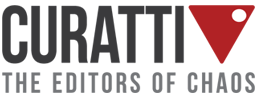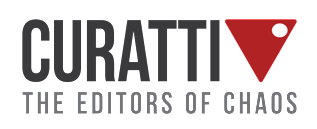5 Screenshot Tools to Aid Your Visual Tweets

There’s no single opinion as to whether visual Tweets (i.e. Tweets that have an uploaded image that go with them) are good or bad.
Some people claim they are annoying and people unfollow you because of them. Others say they see many more interactions with tweets that are accompanied by an appealing image (Stats seem to confirm that).
I personally love visual tweets but I do realize you need to use them smartly (any good thing can be ruined by over-use!)
Why Screenshots Are a Must Have For Twitter
These days visuals are pretty much a standard for any social network. A picture is worth a thousand words in the real world, but it is worth about a million on the web. Being creatures who respond more to seeing than hearing or reading, you want to post plenty of pictures to catch users attention.
Screenshots are a more efficient way of showing different concepts, offering evidence of claims, illustrating a concept, and more. Twitter is the perfect platform for posting them, because they show up so starkly against the wash of hashtags and text usually flooding people’s feeds.
- You can annotate screenshots to be able to say more in 140 characters
- You can animate screenshots to tweet mini-instructions and guides
With live updating making it harder to get seen before you are washed away under endlessly posted content, screenshots catch attention quickly.
Examples of Visual Tweets
FirstSiteGuide uses visual tweets to promote their blog content:
If you’re starting a #blog,you probably have a lot of questions! Therefore,check this out: https://t.co/zkixCB9iQj pic.twitter.com/s7iyydJqgV
— 𝗙𝗶𝗿𝘀𝘁 𝗦𝗶𝘁𝗲 𝗚𝘂𝗶𝗱𝗲 (@firstsiteguide) December 7, 2015
Christopher Penn uses screenshots to tweet stats:
#InfiniteDial: Podcast listening rockets up to 36%, 98 million Americans. pic.twitter.com/7Wj4czlbYF
— Christopher S. Penn (@cspenn) March 10, 2016
And Barry Schwartz has an excellent example an animated screenshot:
ICYMI: Google News Carousel lets you toggle between news categories. https://t.co/DCVly0hzZC pic.twitter.com/EQqNqBbX3Q
— Barry Schwartz (@rustybrick) March 10, 2016
Easy To Use Screenshot Tools For Twitter
Technically you could use your print screen button and paste in Paint if you want to post a screenshot. But who wants to do that? These tools are much better, more efficient, and make editing a posting a breeze.
Browser Plugins: Take Screenshots & Annotate!
Capture, Explain and Send Screenshots (Chrome)
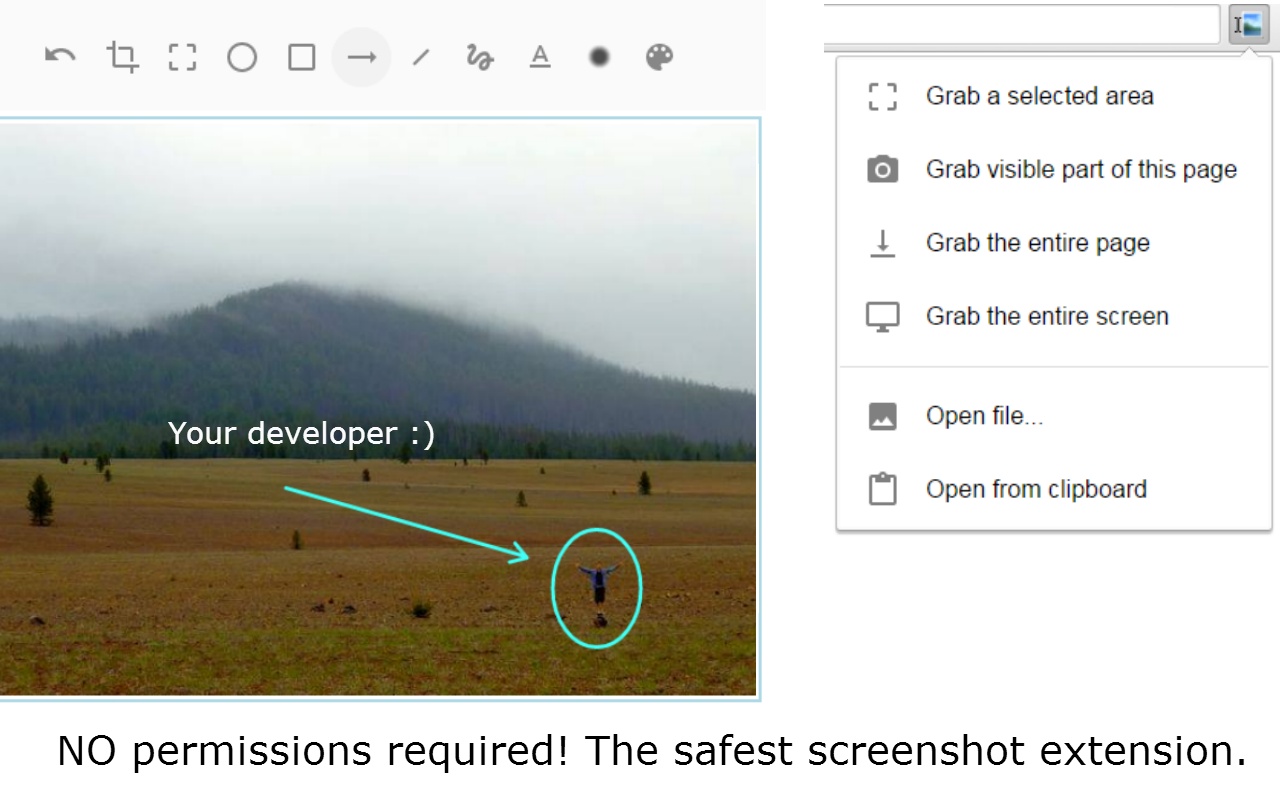
I am not usually a big fan of Chrome extensions. Too many are bulky and cumbersome, running when you don’t want them to, requiring you to restart your browser window, and can be done using other programs that won’t constantly run in the background when you fire up a new window.
But this is one I think is definitely worth having, and I use all the time. You can capture any image, select a portion of a page, get a wider view without scrolling, and edit in the extension before saving.
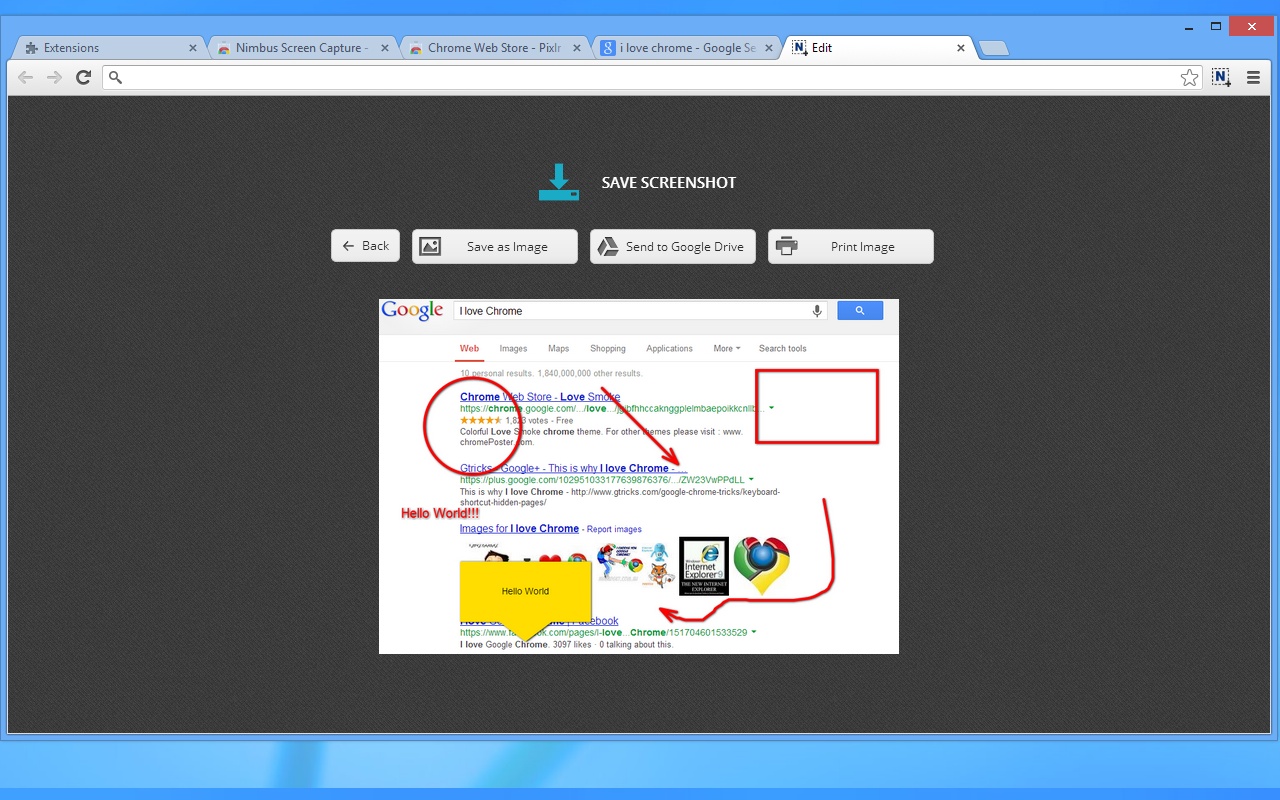
Usually considered the best screencapping tool around, Nimbus is an extension for both Firefox and Chrome.
If you want to be able to save your screenshots automatically to GoogleDrive instead of just as a local file, this is probably a better option for you than the first on this list.
Capture the whole web page, a part of it or the whole browser window, edit your screenshots in a very user-friendly interface and save the images to Google Drive.
Awesome Screenshot (Google Chrome)
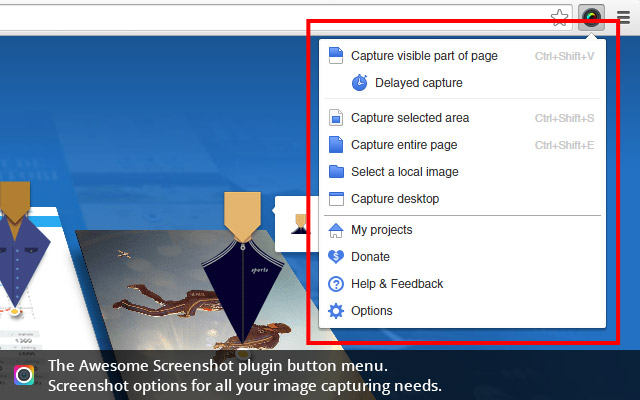
The primary feature of this screenshot tool is the annotations, and that is why most fans recommend it to others. You can add captions anywhere on the screencap, in order to add context. It also have a blur option for hiding sensitive details.
If you have seen screenshots of social networks where the name was blurred out, this is probably the tool that was used. It is more extensive than most related tools, though can be a bit more difficult to use.
Mobile Apps
OneShot (iPhone)

OneShot is my favorite new mobile tool, and I use it almost every day. It works by allowing you to select a portion of a page on your screen and cap it, then crop it to what is most important.
From there you can post it to Twitter with customized captions. But you can edit it even further. Select background color, highlight areas of text that you want viewers to really pay attention to, and automatically gather the source link without you having to do a thing.
Twitshot (iPhone and web-based)
Buffer’s Belle Beth Cooper released an awesome statistic: Tweets with expanded images get 150% more retweets…150%! That is quite a jump, and using a very simple method that anyone can do. No analytics, no hashtag marketing, just expanded images.
In response, Twitshot was created. You can extract images from links and post them on your Twitter posts. This gives you an attractive tweet that can be capped and promoted elsewhere, or reposted on Twitter. A lot of people are using this as a cross platform tool, reposting images with shorter captions and a link out to third party sites, such as from Instagram.
Animated Screenshots
Recordit is a great desktop app that lets you quickly record what you are doing and publish on Twitter as an animated GIF.
It’s a great way to put together quick animated instructions to increase your tweet exposure.
I used Recordit to record Google’s Doodle when Google released its new logo:
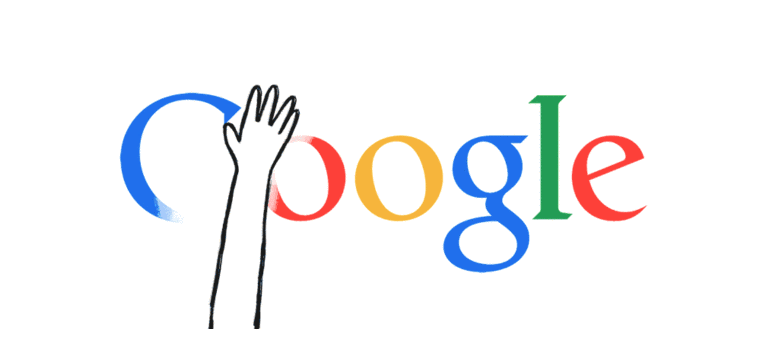
Curate Your Visual Tweets
I am always for making more out of content you put out there, so I always make sure I re-package and curate those visual tweets to grow my other channels and brand assets.
Here are a few ideas:
- Curate your visual tweets using a Slideshare presentation. Here’s a good example. Tip: Slideshare allows you to re-upload existing presentations, so you can update your current one with new screenshots.
- Curate your screenshots using a separate Pinterest board
- Curate your screenshots using List.ly lists
- Curate your screenshots using Storify stories
- Archive your visual tweets using Cyfe. This way you can find them easier any time you need them!
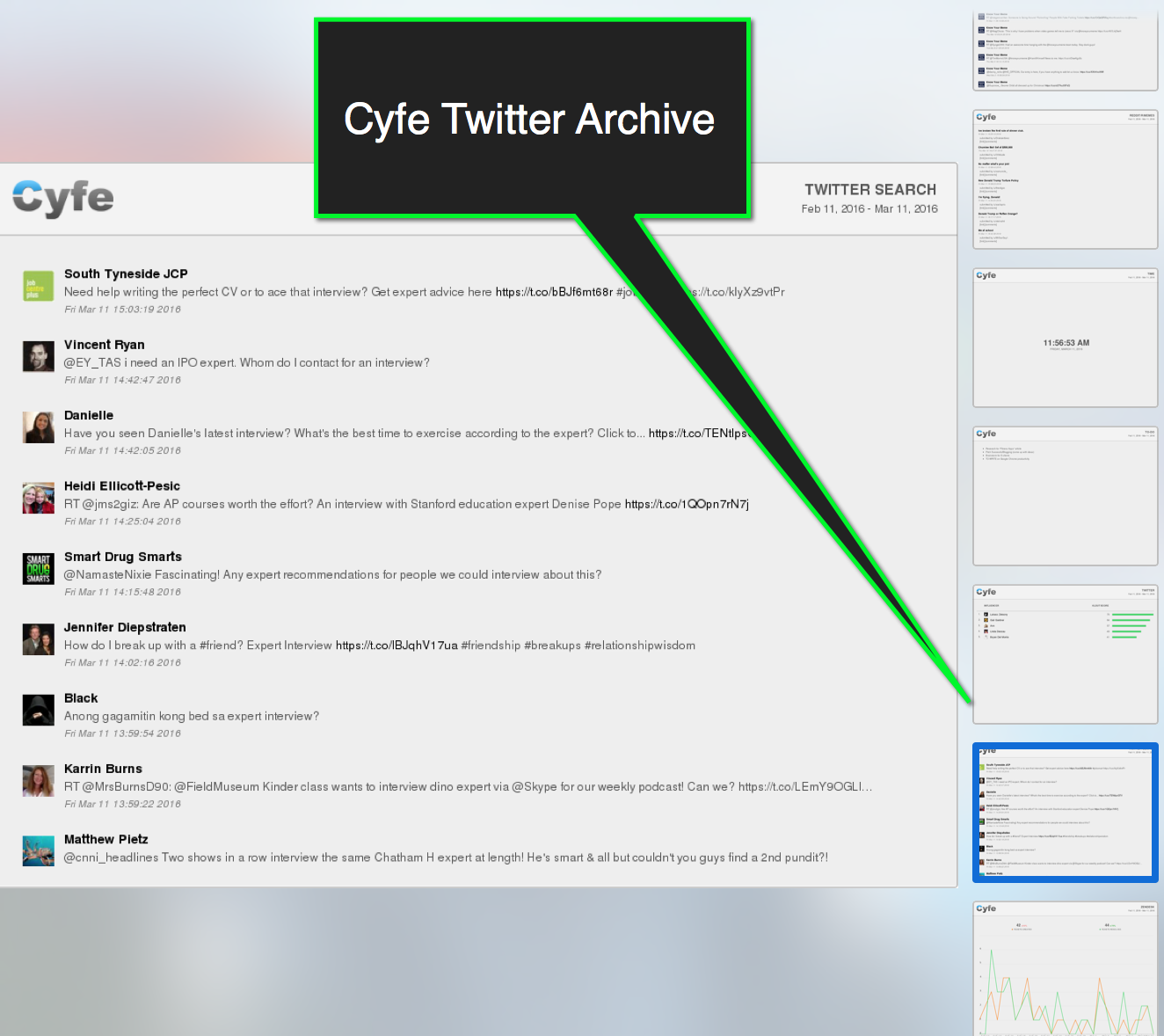
Do you have a screenshot tool that will allow you to post screen grabs to Twitter? Let us know in the comments!
Lead/featured image: Copyright: ‘http://www.123rf.com/profile_haywiremedia‘ / 123RF Stock Photo
Ann
Latest posts by Ann (see all)
- Why Content is the Driving Force Behind Social Media Traffic - October 27, 2023
- Become a Brand that is Hard to Miss - October 7, 2023
- 5 Ways To Make Your Blogging Less Time Consuming - August 28, 2023