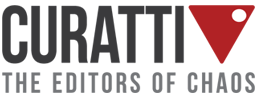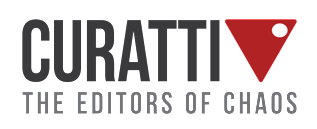Here’s How Bloggers Can Leverage Instagram
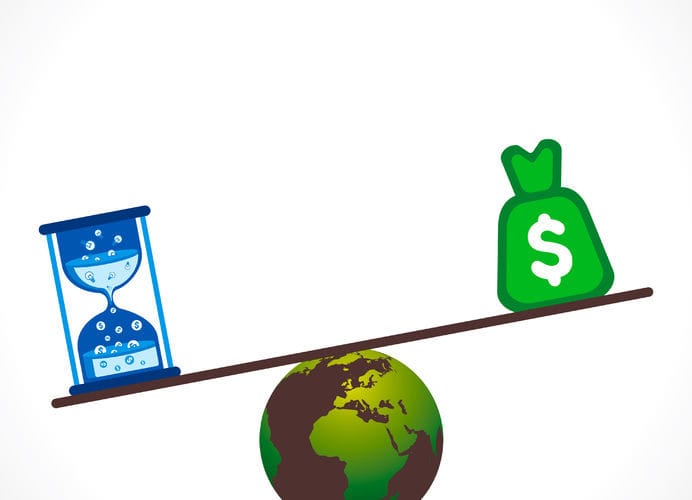
By Mike Allton
Instagram is one of the relatively new ‘visual’ platforms that, for those focusing on the written word, is a bit challenging to make headway on. We don’t have gorgeous products or interesting scenery… we have blog posts, right?
But Instagram, like every other social network, has potential for those bloggers who will make the little effort to leverage it. And I’m going to tell you exactly how.
And the good news is, while we’ll be reviewing quite a number of techniques and processes, the amount of time required to promote an individual post to Instagram is relatively minor… likely a few extra minutes. Is that worth it? Let’s discuss that.
Why Should Bloggers Include Instagram?
Now, bear in mind that how each individual uses and experiences Instagram depends in large part on who they’ve chosen to follow. That said, most of us probably have Instagram feeds filled with selfies and family photos and food porn. With its tight integration with Facebook and fun filters, it’s incredibly easy to snap a fun, candid photo, edit it a bit, and then share it with your friends.
But suppose for a moment that, instead of connecting with friends and family, you instead used Instagram to connect with peers and colleagues, influencers and readers.
And suppose that you regularly posted an image associated with your latest blog post, inviting your followers to read it?
Oh but wait, you can’t include working links within image descriptions. So this must all be a waste of time.
The Devoted Instagram Follower
Here’s where Instagram gets really interesting.
Yes, you cannot include links within individual image descriptions. That means that, in order for someone to get to your site or blog or post, they’re going to need to use the link within your Bio.
That’s right. Someone that sees an image you’ve shared and is interested in reading the corresponding blog post is going to have to read the description, tap on your Name to get to your Bio, tap on the link in your Bio, and then find your blog post and tap the title to open it up on their mobile device.
Who’s crazy or bored enough to do all that!
Quite a few people, it turns out.
While actual numbers will vary of course with the blogger and blog post, bloggers who have tried to leverage Instagram have been pleasantly surprised. While the referral traffic won’t rival other social networks, what’s interesting is how interested those readers really are.
I mean, think about it. If they were willing to jump through three hoops just to get to your content, they must really want to read it, right?
And the metrics back this up.
When one compares the traffic from Instagram to the traffic from other sources and campaigns, it’s clear that the Instagram users tend to read the entire article, spending more time on site than others. And they’re interested in clicking around to other content as well.
During a one-week test, I observed on my own blog that readers from Instagram spent twice as much time on site and were 40% less likely to bounce off the page. (Though to be fair, this low bounce rate is largely due to the fact that we’re sending followers to the Home page, and they need to tap another link to get the content they’re interested in.)
Measuring Instagram Traffic
But there’s another problem. It’s not inherently obvious how to measure this traffic, since you won’t see it within Google Analytics alongside your other social networks.
You see, on desktops, when someone clicks a link within, say, Facebook, to go to your site, it opens your article in a new window and Facebook is attributed as the source of that traffic.
And on mobile, if someone clicks on that same link within Facebook, Facebook actually displays the linked content within the Facebook environment, so that while the traffic is credited differently, it’s still attributed to Facebook.
Instagram, on the other hand, is primarily a mobile app experience, and instead of opening content within the app, it uses your default mobile browser.
That means that most Instagram traffic today is being recorded as direct via Safari or Chrome. Anything but Instagram.
In order to accurately gauge Instagram traffic, you have to put a tracking link within your Bio, rather than just a straight URL for your blog.
For instance, I used to use http://www.TheSocialMediaHat.com and just told people to tap on my Bio and tap the link to get to my blog. While that worked for readers, it gave me zero data on actual traffic and readership from the platform.
Now, instead, I’m using an Owl.li link that I built within Hootsuite. By using an Owl.li shortened link, I can run a report within Hootsuite that shows me exactly how many times that link was clicked.
Within your Hootsuite dashboard, click on Analytics in the left sidebar. Next, click on the report for URL Click Stats – Ow.ly” where you’ll be able to paste in the Owl.li link you created and have a report running that emails you every day, week or month how often that link was clicked.
But I took it a step further.
While you can certainly use whatever link shortener you prefer to shorten your blog URL and use that in your Bio, I wanted to tie the results into Google Analytics where I can not only view the results, but also compare them to other sources and campaigns. That means tracking tags needed to be added to the URL.
Again, within Hootsuite, go to the Compose field where you’d post a new status update, and put your URL in the URL field to shorten it. But before proceeding, click on Advanced.

Here I can add standard UTM (Urchin Tracking Module) tags that will provide Google Analytics with additional information about where the traffic comes from.
You see, if you don’t do this, while the Owl.li link report will tell you clicks, your Google Analytics data will still be inaccurate.
With Hootsuite’s help, I can make that shortened link include Campaign, Source and Medium values.

The resulting shortened link can be inserted into your Instagram Bio (since you’re building the link on desktop, presumably, note that you can go to http://www.instagram.com and log in and edit your profile there) and the next time you share a blog post, you’ll begin to see results in your analytics.
If you don’t blog often, and really want to make it easy on followers, you can certainly replace this URL with that of a specific blog post or article.
How To Share Blog Posts To Instagram
I think the number one reason most bloggers don’t think to share posts to Instagram is the simple lack of a share button, right there on the blog, staring us in the face and asking, “Why, Mike? Why haven’t you shared to me lately?”
Ok, maybe that’s just me.
But really, just as followers on Instagram have to jump through a few hoops to get to your post, likewise you need to jump through a few hoops to get that post on Instagram.
Step One: Get your blog image into your phone.
This in and of itself is probably not too challenging… just not easy to remember. You need to make this part of your Blog Promotion Checklist.
If your blog post already has a great image that’s suitable for sharing to Instagram, you can likely visit your blog on your phone once it’s published, tap and hold the image, and select Save Image to save it to your camera roll. (Specific steps may vary depending on your phone’s OS.)
Step Two: Share Your Image to Instagram
Now, simply open the Instagram app on your phone, tap the center button in the bottom row, and then tap the thumbnail image in the lower left. This will open up your camera roll and allow you to choose an image from your phone.
Tap Next and you’ll have an opportunity to apply filters and other image edits.
Tap Next and you can add a description, tag people, and even share to other social networks. The caption is where you must explain that this is a new blog post, and that followers can get to it through the link in your Bio. I also avoid sharing these posts to Facebook or Twitter, since I’ve already shared the blog post there in a more optimal way. However, I do share these images to Flickr.
Click Share->

Instagram Blog Post Sharing Tips
Now that we’ve covered the basics, let’s cover some additional tips and techniques, as well as some questions other readers have mentioned.
Q: What’s the Ideal Size to Share To Instagram?
A: 612 x 612 square is the idea size. That means that, if you upload a portrait or landscape image, it will need to be cropped and resized in order to fit. Instagram will automatically do that for you as soon as you select it, but depending on the image, that might night result in an ideal image.
Q: Should I Create Instagram-specific Images?
A: That certainly depends on you and your normal blog post images. Personally, I use a Landscape format for my blog post images that I know looks great on Google+, Twitter and Facebook. And then within the graphic, I always limit the text to the center 50%, which means shares to Instagram cut off the right and left, yet leave the center. So my images generally look just as good on Instagram. If that’s not the case for you, I’d recommend building images using PhotoShop or Canva where you can resize blog post images easily and create alternate images for Instagram or even Pinterest (where large portraits are preferred).
Q: How Can I Get Other Images On My Phone For Instagram?
A: Ok, suppose you did create an alternate version of your blog post image just for Instagram. How do you get it on your phone now? My suggestion would be to use a Google Drive or Dropbox. You can drag the image from your desktop into your cloud folder, and then open the appropriate app on your phone. Depending on the app, there’s likely a Share button you can tap and then tap Save Image to put it on your phone.
Q: Should I Filter Blog Post Images?
A: Too much editing and filters and you risk taking away from your image and point, particularly if you’ve already adequately branded your blog post image.
Q: How Should I Describe My Blog Post and Image?
A: Definitely don’t describe the image itself, like you normally would on an Instagram post. Instead, focus on the blog post and content. What topic are you covering and what questions are you answering? While you can certainly include the title, if it’s on your blog post image it may be redundant to state it in the caption. I do like to start mine with “NEW BLOG” just to clue followers in that this isn’t just any other image.
Q: How Many Hashtags Can I Include?
A: As Many As You Want. Seriously. Instagrammers do not care how many tags you use on a post. Use any related hashtag you can think of. But note “related” – it is still important that you don’t stuff the post with hashtags that have little or nothing to do with your image and content. That’s a great way to tick off potential followers. But if you do use a number of great, appropriate hashtags, you’ll see quite a few likes and new followers from people who didn’t you know you previously as a result.
How To Share Blog Posts To Instagram (Review)
So, let’s review.
Before you start sharing posts to Instagram, make sure that you’ve put a shortened tracking link in your Bio so that you can measure performance. You might also take that opportunity to make sure you’ve got a great profile image and excellent description, since you’re going to be asking people to check out your profile with each new blog post. Then,
- Download your blog post image from your blog to your phone, or download your custom Instagram image from your cloud drive.
- Open Instagram and set up the share.
- Include “NEW BLOG” and as many hashtags as you want, after a detailed description of the post.
- Don’t share to Facebook or Twitter, but you might consider Flickr or even Foursquare.
- Click Share
- Monitor link tracking on a daily, weekly, monthly basis and compare to other platforms.
More Information On Instagram
Of course, sharing great content to Instagram, or really any platform, where you haven’t taken the time to develop a strong following and great relationships will be fruitless. Sure, if you’re just getting started, you can’t expect too much in terms of interest and referral traffic. But over time, if you’re working at it, I think you’ll appreciate the results.
If, like me, Instagram isn’t a platform on which you want to focus a lot of your effort, that’s OK. You can and should share your latest posts, just as we’ve described above. But you’re also going to want to monitor your activity like you would any other network.
Log into Instagram at least once a day to review the performance of your latest posts, and look for opportunities to thank or respond to other readers and users who tool the time to share or comment.
But if you’d like to do even more with Instagram. If you see that network as having a very strong relationships between its demographic and your target audience, here are some excellent articles for you to read from people I unequivocally trust when it comes to Instagram:
- Ten Reasons Why You Should Be On Instagram by Jenn Herman
- Ten Ways To Create Picture Perfect Posts on Instagram by Peg Fitzpatrick
- Five Instagram Tricks You Don’t Know About by Jenn Herman
- How To Build Buzz With Instagram For Your Blog by Peg Fitzpatrick
- 20 Instagram Apps to Take Graphics From Good to GREAT by Rebekah Radice
- How To Embed Instagram Videos and Images on Websites by Mike Allton
Originally titled “How Bloggers Can Leverage Instagram” and published on The Social Media Hat. It is republished here with permission.
By Mike Allton, Social Media Manager
 Mike is a Social Media Consultant and Blog Coach in St. Louis, and the Chief Marketing Officer at SiteSell. He has been working with websites and the Internet since the early ’90’s, and is active on all of the major social networks. Mike teaches a holistic approach to content marketing that leverages blog content, social media and SEO to drive traffic, generate leads, and convert those leads into sales.
Mike is a Social Media Consultant and Blog Coach in St. Louis, and the Chief Marketing Officer at SiteSell. He has been working with websites and the Internet since the early ’90’s, and is active on all of the major social networks. Mike teaches a holistic approach to content marketing that leverages blog content, social media and SEO to drive traffic, generate leads, and convert those leads into sales.
Mike is the author of, “The Unofficial Book On HootSuite: The #1 Tool for Social Media Management” and “The Ultimate Guide to the Perfect LinkedIn Profile.“
Image attribution: Copyright: ‘http://www.123rf.com/profile_vectoraart‘ / 123RF Stock Photo